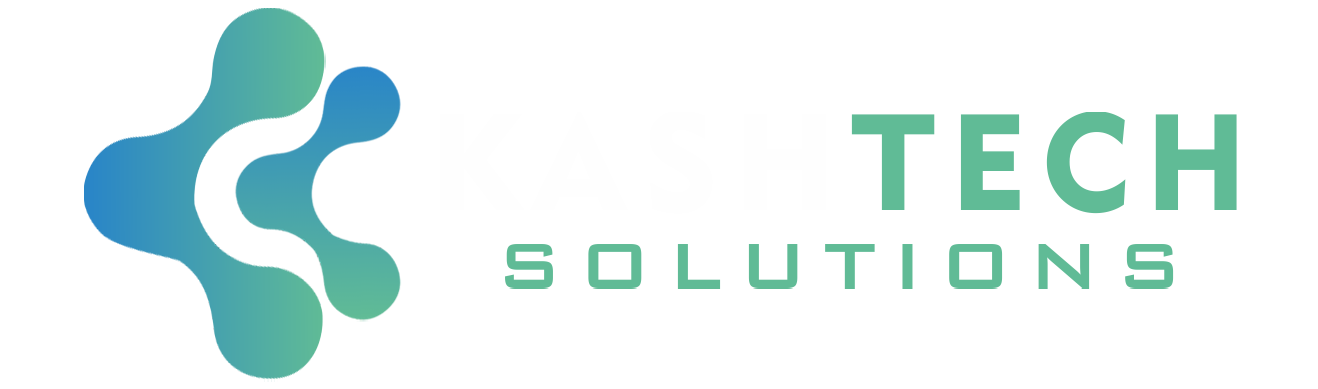Containers are everywhere in today’s tech world. The most popular technology for container management is Docker. It makes using containers easy and helps you easily get applications up and running.
Unfortunately, this can take a lot of disk space, and you will eventually end up with a full disk.
It doesn’t matter if you use Docker on your device or server. This guide shows you how you analyze used disk space and clean up different Docker resources.
All you need is a running Docker daemon and a terminal.
How to analyze how much space Docker is using
You can look up how much space is used by running the following command:
$ docker system df
TYPE TOTAL ACTIVE SIZE RECLAIMABLE
Images 61 16 21.1GB 15.25GB (72%)
Containers 69 0 12.26MB 12.26MB (100%)
Local Volumes 3 2 539.1MB 50.04MB (9%)
Build Cache 76 0 1.242GB 1.242GBYou can get more information by using the verbose option -v:
$ docker system df -v
REPOSITORY TAG IMAGE ID CREATED SIZE SHARED
teamatldocker/jira e50b8390945c 4 weeks ago 842.3MB 0B
vw ed9e125a8925 2 months ago 1.659GB 134.8MB
Containers space usage:
CONTAINER ID IMAGE COMMAND SIZE
94e03a4a17d0 teamatldocker/jira "/sbin/tini -- /usr/…" 1.4MB
Local Volumes space usage:
VOLUME NAME LINKS SIZE
play-with-jira_postgresqldata 1 84.19MB
play-with-jira_jiradata 1 404.8MB
Build cache usage: 1.242GB
CACHE ID CACHE TYPE SIZE CREATED LAST USED
oxil5sdicb91 regular 135MB 2 months ago 2 months ago
kxz13fmdbodg regular 13B 2 months ago 2 months ago
nysus21ej7pf regular 0B 2 months ago 2 months agoAs you can see, you get information about:
- Images space usage,
- Containers space usage,
- Local Volumes space usage, and
- Build cache usage.
How to Clean Up Everything in Docker
You can clean up everything or clean up specific resources in Docker like images, container volumes, or the build cache.
To clean up as much as possible excluding components that are in use, run this command:
$ docker system prune -a-a includes unused and dangling containers. Not providing -a would only delete dangling images, which are untagged images that have no relationship to any other images.
If you want to clean up most Docker resources but still keep tagged images, you can execute this command:
$ docker system pruneThis is all you need to free up disk space quickly. Additionally, you can clean up components separately.
Here are a few more useful commands:
Clean up unused and dangling images
$ docker image pruneClean up dangling images only
$ docker image prune -aClean up stopped containers
$ docker container pruneClean up unused volumes
$ docker volume pruneHow to Continuously Manage Your Used Docker Space Efficiently
You can run something on a daily basis or at startup. To skip the usual prompt, you need to add -f to the command you want to run automatically.
Keep in mind that this will cause you to download images much more often because you regularly remove Docker resources.
If you don’t have a disk space issue, then don’t worry. Just clean things up as soon as heavy Docker disk usage catches your attention.
Conclusion
Today, there are many ways of cleaning up Docker disk space using the docker command. You can even execute these commands automatically if you want to clean up Docker resources regularly.
I hope you enjoyed the article.